When you experience a BOD (Blue Screen of Death) you’ll most likely get a memory dump from Windows from the time of the crush.
There are three things we want to do:
- check the consistency of the dump
- analyze the dump
- check what program/driver is causing BOD
Debugging Tools for Windows
http://msdn.microsoft.com/en-us/windows/hardware/gg463009.aspx
Windows XP Service Pack 2 Support Tools
(contains Dumpchk.exe and WinDbg)
Dumpchk.exe –> Dumpchk.exe displays some basic information from the memory dump file, then verifies all the virtual and physical addresses in the file
WinDbg.exe –> gathers information from a dump file
Look for *.sys file in the report that is causing BOD!
Instructions from ehow on how to use WinDbg.exe:
Instructions
-
Go to the Microsoft website to download and install the Windows Debugging Tool (see Resources). Choose the correct version of the tool: 32- or 64-bit.
-
Click "Start" and choose "All Programs".
-
Locate the "Debugging Tools for Windows" folder.
-
Double-click the "WinDBG" icon to launch the debugging tool.
-
Click "File" and choose "Symbol File Path". A window with a text box will open.
-
Type "SRV*c:\symbols*http://msdl.microsoft.com/download/symbols" in the text box and press the "OK" button.
-
Close the WinDBG tool and click "Yes" when the tool prompts you to save the workspace.
-
Launch the WinDBG tool from the "Start" menu again. It should now be ready to debug your memory dump.
-
Click "File" and choose "Open Crash Dump" from the drop-down menu.
-
Browse to find the folder where your memory dump file is saved, click on it and press the "Open" button. Memory dumps are saved in the "C:\WINDOWS\" folder by default.
-
Click the "! analyze -v" link under "Bugcheck Analysis".
-
Allow the debugger to analyze the memory dump. It will gather information from the memory dump and provide troubleshooting feedback on the screen.
Read more: How to Gather Information After a Memory Dump in Windows XP | eHow.com http://www.ehow.com/how_7238421_gather-memory-dump-windows-xp.html#ixzz1GZhkmmBZ
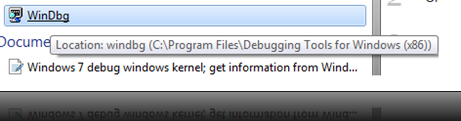
No comments:
Post a Comment
If you like this post, please leave a comment :)