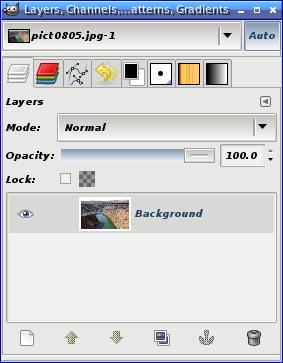It uses several technologies under the hood - starting from Ruby, Bootstrap-sass, HAML and end awestruct.
HAML can interpret textile fragments. Recently, however, the textile and maruku plugin filters have been moved to another gem - haml-contrib.
(news)
After installing ruby 1.9.3 and haml with haml-contrib I received the following error when interpreting *.haml files with the ":textile" fragment:
> haml test.html.haml
Haml error on line 261: To use the "textile" filter, please install the haml-contrib gem.
Use --trace for backtrace.
I tested the application on Ubuntu 12.10. The only way I got it to work is when I compiled yaml, ruby and rubygems from source. The following tutorial from CentOS should be of help:
#preparing packages$ sudo yum groupinstall 'Development Tools'$ sudo yum install -y httpd-devel openssl-devel zlib-devel gcc gcc-c++ curl-devel expat-devel gettext-devel patch readline readline-devel zlib zlib-devel libyaml-devel libffi-devel make bzip2 zlib1g mysql-server#compaling libyaml$ wget http://pyyaml.org/download/libyaml/yaml-0.1.4.tar.gz$ tar xzvf yaml-0.1.4.tar.gz$ cd yaml-0.1.4$ ./configure --prefix=/usr/local$ make$ sudo make install#compiling ruby 1.9.3$ wget http://ftp.ruby-lang.org/pub/ruby/1.9/ruby-1.9.3-p194.tar.gz$ tar xvzf ruby-1.9.3-p194.tar.gz$ cd ruby-1.9.3-p194$ ./configure$ make$ sudo make install#rubygems$ wget http://rubyforge.org/frs/download.php/76073/rubygems-1.8.24.tgzOR http://production.cf.rubygems.org/rubygems/rubygems-2.1.7.zip$ tar xvzf rubygems-1.8.24.tgz$ cd rubygems-1.8.24$ sudo /usr/local/bin/ruby setup.rbsudo gem install bundler
Go to your arquillian directory and:sudo bundle install